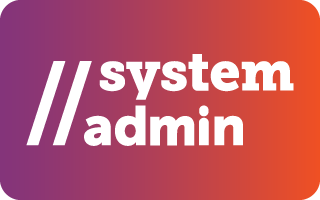TCEA’s Online Community
A place to share with other educators.
Connect with like-minded colleagues and share resources, experiences, and ideas in the TCEA Community.
As a member, you receive access to a community with more than 65,000 engaged educators and ed tech enthusiasts. The TCEA Community features almost 40 different content-specific sub-groups, a complete archive of free-to-member ed tech webinars, and an online knowledge center where you can collaborate and discuss the issues that matter most with educators near and far. Log in today to begin exploring and enriching your ed tech experience with TCEA. Not a member? Join now!
Tips for TCEA Community Success:
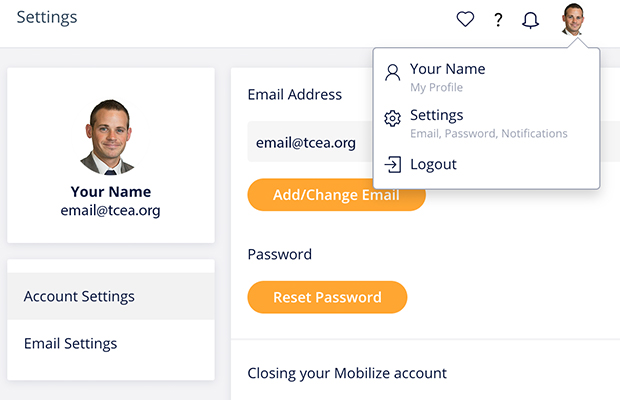
Tip #1
Is Your Info Correct?
The more complete your profile is, the more likely it is that members with similar interests and skills can connect with you. In the top right corner of the community, you can access your profile and settings. Here, you can:
-
- Add/change your photo
- See what groups you currently belong to
- Edit the information in your registration form. Be sure to include both your first and second areas of expertise, as this is how members will network.
Tip #2
Find Your Fit.
The TCEA Community has numerous groups you can join. The groups are based around common topics (like Microsoft or leadership) or job titles (like TEC-SIG or LIB-SIG) or geographic locations (area groups). You can view them on the left side of the screen.
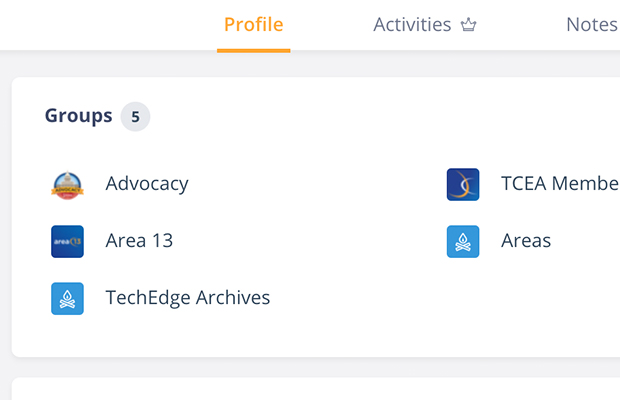
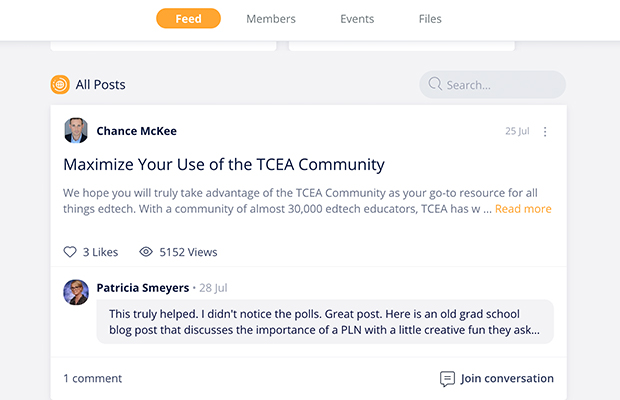
Tip #3
Community Areas.
- The Feed: Where group members can stay connected, discover new opportunities, and participate in discussions.
- Members Directory: Members can find each other and connect in the Members tab, where they can chat privately with each other or create group chats.
- Events: Not being used at this time.
- Files: You can (and should!) upload and share files with the group.
Tip #4
Get Active!
Now that you’ve found your groups, you’re ready to get active. The Community is only as valuable as you, the members, make it. The more discussions, questions, and interactivity that happens, the more value it will have.
- Posting in the Feed. To create a post, simply click on the “Compose” box in the lounge. Give your post a title, followed by the body of the post.
- Need to Make a Correction? If you want to make a change or update to a post that’s already active, just find it in the feed and click on the three dots in the top right corner. Edit your post as you’d like and hit “Post.”
- To Delete a Post. If something you published is outdated and needs to be removed, you can do so. Find the post that you would like to delete in the feed and click on the three dots in the top right corner. Click the delete post option. Don’t worry; it will not delete automatically. You will get a pop-up window asking you if you’re sure. Remember that the posts will be deleted only in the Lounge feed. If you have sent the posts via email, they will remain in the email that you have sent.
- Private Chat. Want to reach out to someone directly to ask a question or strike up a discussion? Utilize the private chat function to create one-on-one conversations with other TCEA members. This is the best way to develop stronger networks and relationships with those outside of your day-to-day campus/district reach.
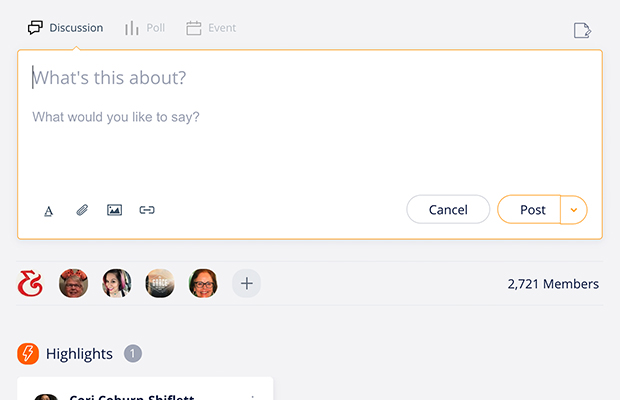
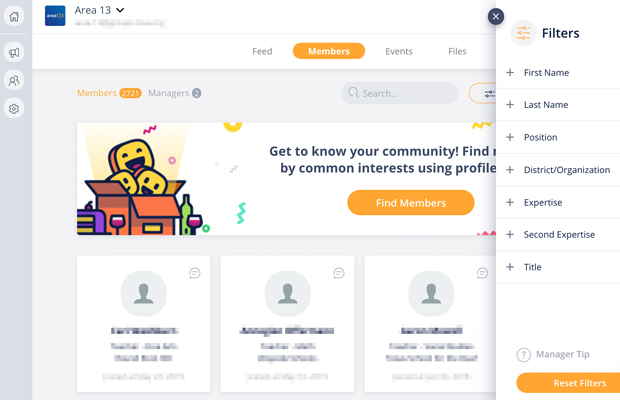
Tip #5
The Member Directory.
There are times you have questions that require a specific skill set to answer them. The Member Directory can help.
- Use the Filter to Network. Looking to implement Chromebooks in your district? You can find other members who have that expertise by clicking on the Members tab in the Lounge. Then click on Filter to search by specific characteristics. For our example, click on Expertise and select Chromebooks. Then click on Second Expertise and select 1:1. This will show you all the members who have that skill set. You can Reset Filters by clicking at the bottom of the filters list.
- Start a Chat. Once you’ve found some experts to answer your questions, you can start a private chat with one or several of them. Click on their card from the filtered search and select Send Message. To add others to the chat once it is started, click on the drop-down arrow in the chat at the top and then select Add Members.
Tip #6
24/7, 365 Professional Development.
- Anytime Learning. Professional learning is important to you. To help, we have more than 100 recorded webinars on a wide variety of topics available for you to listen to any time, anywhere. You can find all of these under the Files tab in the TCEA Members group. You can use the Search feature to look for ones of interest to you. All the webinars count for .5 CPE credit hour and many of them also count for G/T credit.
- More Resources. You’ll also find past issues of the TCEA member magazine TechEdge in the same location, along with other resources shared by both members and TCEA staff. Feel free to share your own files by uploading them into the group that best matches what they offer.
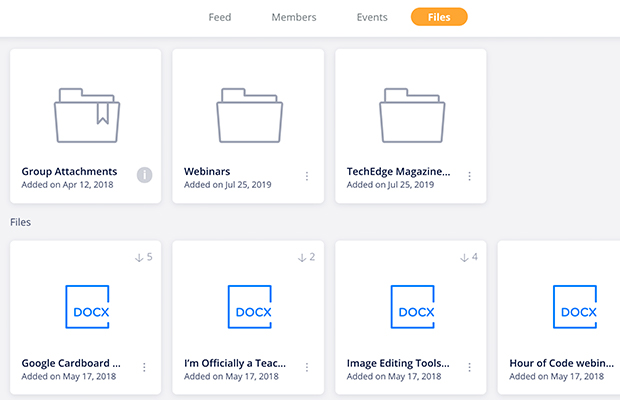
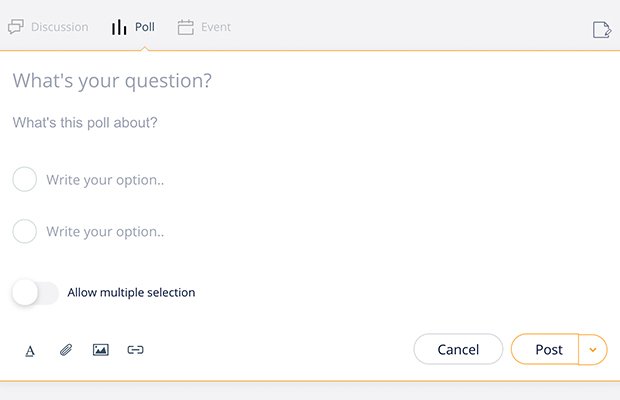
Tip #7
Poll the Audience.
We are all stronger together, and you may have a question that others in the TCEA Community can help you answer. Post a poll to gather that data.
- Creating a Poll. To send a Poll, go to the Social Feed and choose Poll. Write your question in the subject line. You can add additional messaging below where it says, “Write your message here.” Write in your options and choose whether you want to give your respondents the ability to choose multiple options or only a single option. Then click Post.